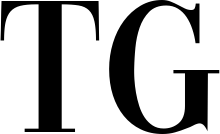Microsoft has suggested changing some security settings in Windows 11 to improve frame rates for PC gaming.
Tom's Hardware discovered a blog post by Microsoft that explains how to disable two aspects of Windows 11's enhanced security in order to improve gaming performance; however, doing so leaves your computer more susceptible to intrusion.
Memory Integrity (called Core Isolation in Windows Security) and VMP (Virtual Machine Platform) are the features in question here (under Windows Features). Both can be disabled with the flip of a switch (or, more accurately, the movement of a slider or the deselection of a checkbox).
Microsoft says, "As part of continued testing and feedback from users, Microsoft has seen that there may be a performance impact with Memory Integrity and VMP on in some scenarios and some configurations of gaming devices."
The firm adds, "Gamers who want to prioritize performance have the option to turn off these features while gaming and turn them back on when finished playing. But if it's turned off, it leaves itself open to potential dangers.
As Microsoft explains, Memory Integrity aids in ensuring that only trusted drivers are installed, preventing malicious actors from using a potential backdoor.
Microsoft doesn't provide any details on the potential impact these two security features could have on frame rates or how much you might gain by disabling them (roughly – doubtless that will vary somewhat based on all manner of factors).
From anecdotal evidence found online, we can deduce that it is probably not very high. (Tom's estimates a 5- to 10-percent slowdown; the higher end of that range is more worrisome; and Microsoft's admission of the problem seems to imply that any impact isn't negligible.)
While temporarily disabling VMP and Memory Integrity may seem like a good idea, it is important to remember that you may need to turn them back on at some point. On the surface, this may seem like a simple matter of clicking a few buttons in Settings, but there is a catch: you may have to restart the PC, at which point it may become annoying to repeatedly toggle these settings.
Even if you only play competitive shooters once a week, knowing what you can do to get the smoothest frame rates in Windows 11 is useful. Just remember to put things back to normal afterward.